Getting an AutoInstall SSL Token
- Once your order will be activated, you will receive an email that includes two vital bits of information to complete the enrollment of their certificate. The one bit that we’re going to focus on is the “Token” which will need to be copied.
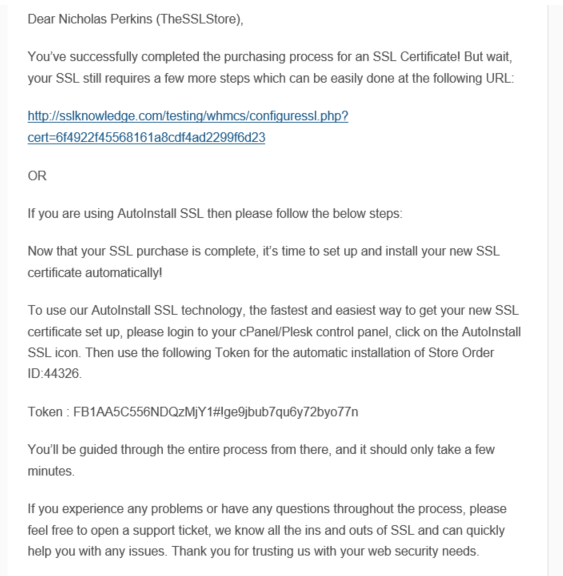
AutoInstall SSL in cPanel
- Once copied you will need to log in to cPanel, this can typically be accessed by going to https://yourdomain.com:2083 .
Note: You may encounter error message “Your connection is not private” or something similar when attempting to visit your cPanel login page. This is caused due to your login page using a self-signed certificate by default. Please disregard this and proceed past the error message. - As soon cPanel loads, the user will need to scroll down to the “Security” section of cPanel and click the “AutoInstall SSL” icon which will take them to the module.

- On the AutoInstall SSL module page there will be a submission field where you will need to paste you token code to proceed.
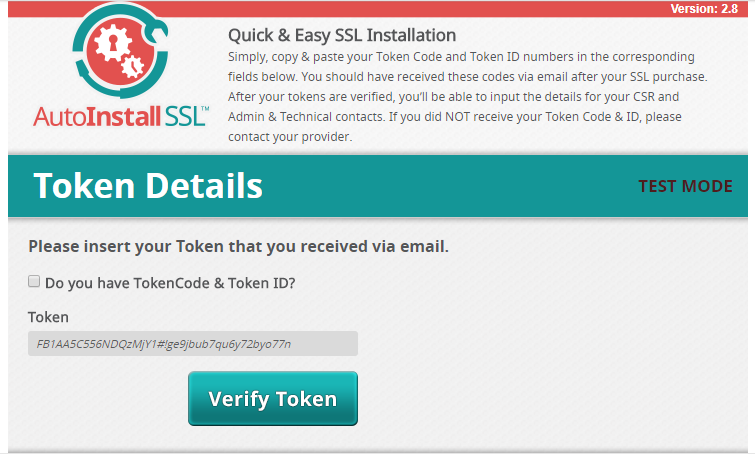
- Upon successfully pasting their token code the module will load an additional page that will require them to fill out some information about the certificate such as: the Domain, Admin Contact, and Technical Contact.
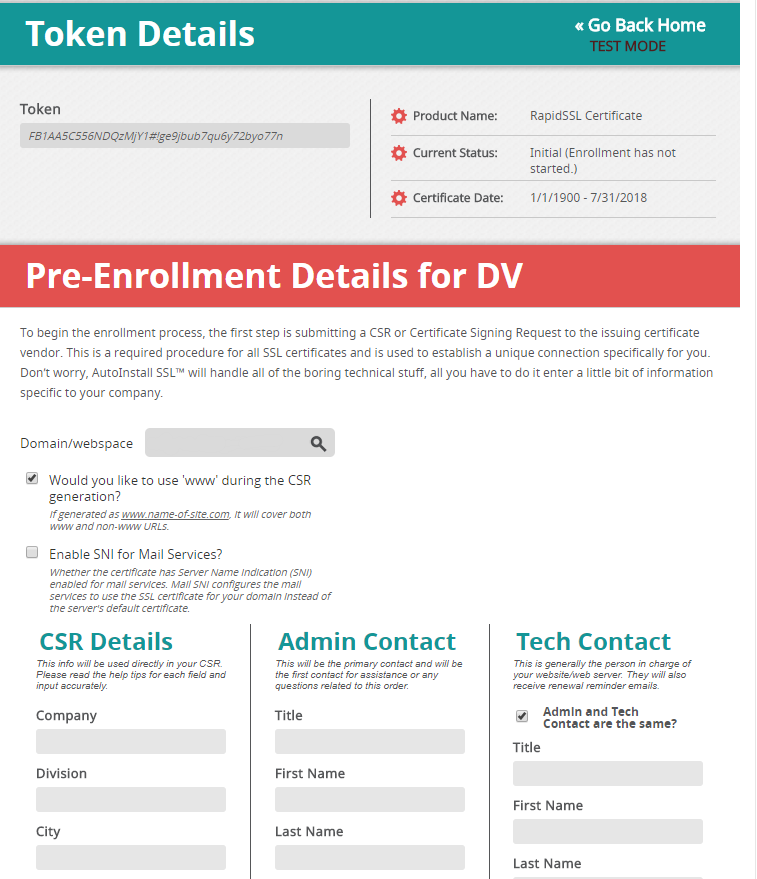
- Once filled out and submitted, the magic of AutoInstall SSL will begin. The user will be taken to a page containing an overview of the steps being completed by the module in real time.
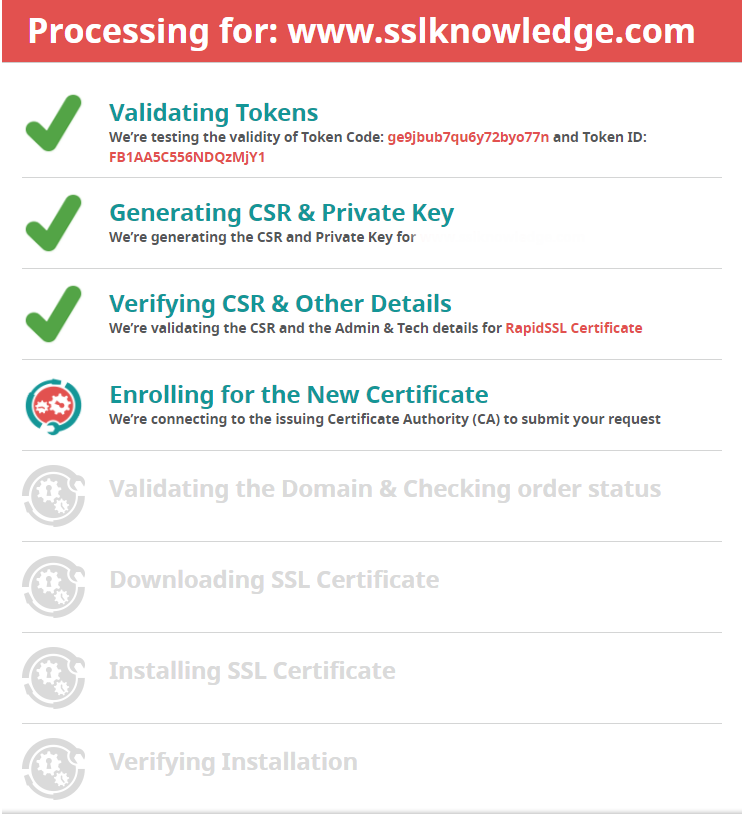
Post AutoInstall SSL Management
- At the end of the process, AutoInstall SSL will inform you that you SSL Certificate is now active and securing their website.
- In the instance, you needs to re-issue, re-install, or download the SSL Certificate you can do this by submitting the token code once more in the AutoInstall SSL interface which will bring you to the overview page.
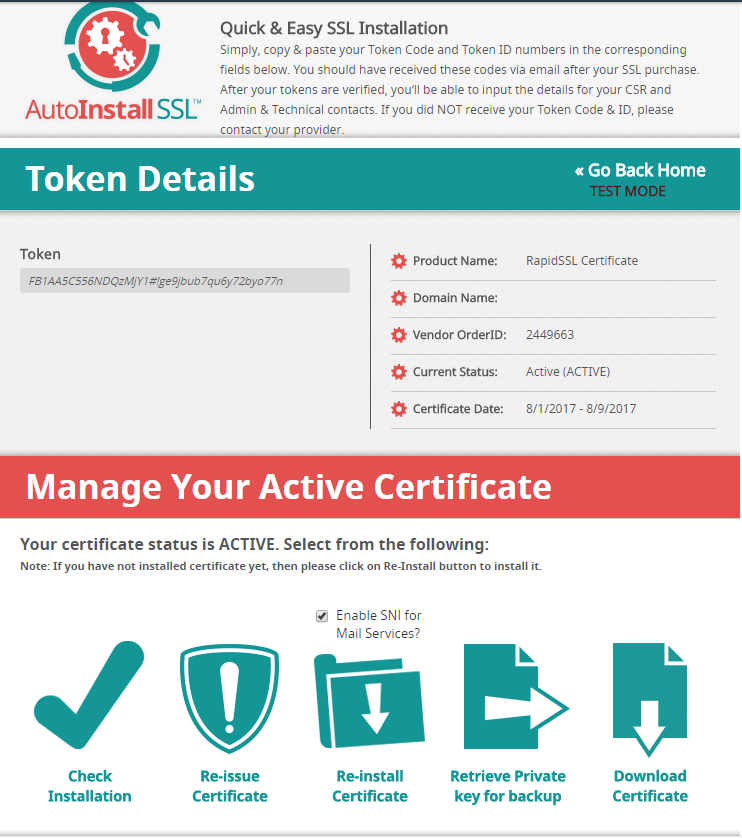
- In the instance, you needs to re-issue, re-install, or download the SSL Certificate you can do this by submitting the token code once more in the AutoInstall SSL interface which will bring you to the overview page.

